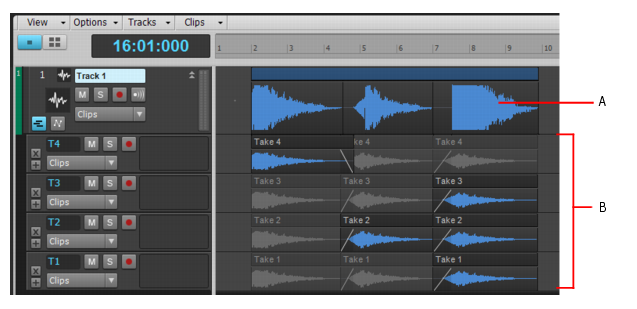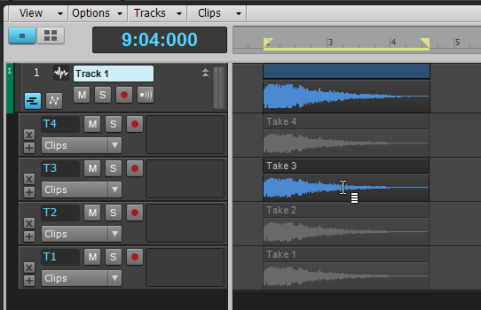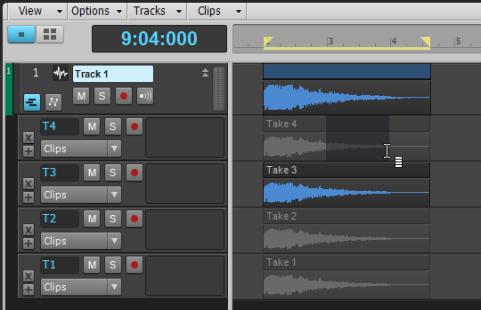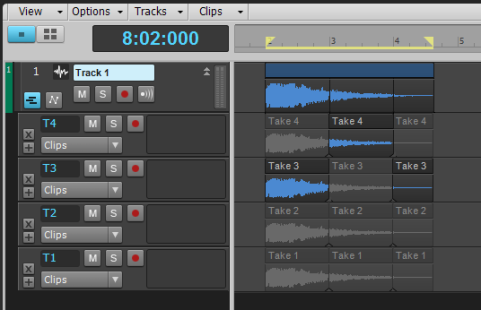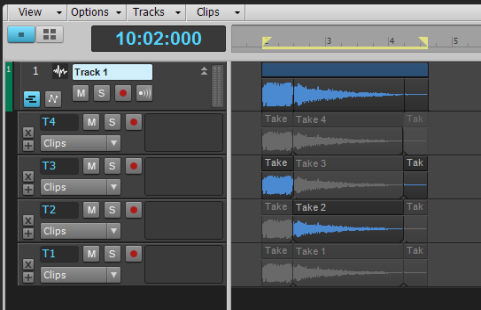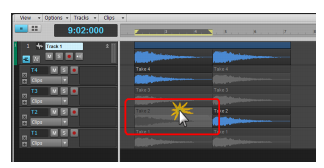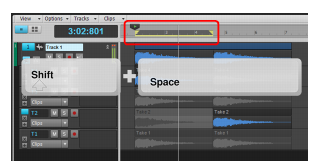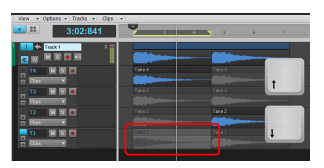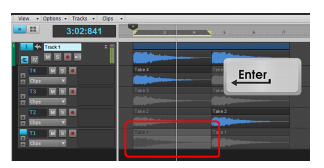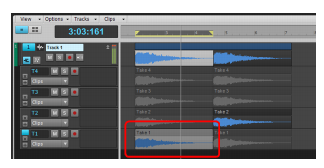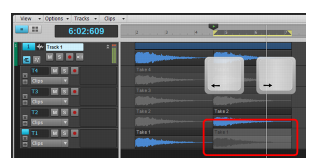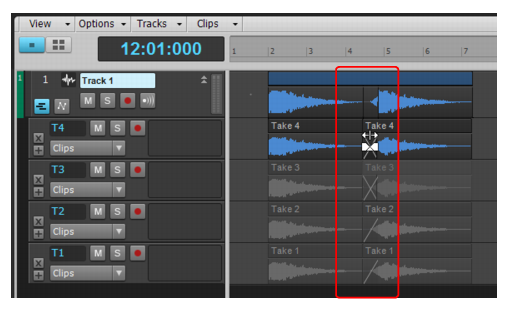or Comping tool
to isolate overlapping takes. Simply click or drag across a take, and all other overlapping takes in the same track are muted. The updated Smart tool and new Comping tool greatly enhance the comping workflow. For details, see Comping with the Smart tool and Comping tool.




lets you quickly isolate takes in Take lanes. Simply click a take to isolate the take, or drag to make a time selection, and Music Creator automatically mutes all other overlapping takes in the same track. Clips are split, if necessary, in order to be isolated or muted.
Figure 7. Click the take you want to isolate.Music Creator’s Smart toolor Comping tool
have an isolate function that allows you to select a region on one Take lane and automatically mute the same region in all other Take lanes on the same track. This lets you quickly combine the best parts from each Take lane and create a perfect composite take.
When you use the Smart toolor Comping tool
to isolate and mute/unmute, Music Creator will automatically “heal” any split clips if possible in order to reduce the number of clips. You can simply focus on identifying the regions you want to hear (isolate), and Music Creator will automatically split, mute/unmute, and heal clips.
Figure 10. Drag to isolate another region, and Music Creator automatically heals previous splits, if necessary.



Tip - Searching Documentation
Tip: To search for a specific topic, type your search query in the Search Cakewalk.com field at the top right of this page.
When the search results appear, click which product's documentation you would like to search to filter the search results further.
Note - Using Offline Help
Note: If you prefer to always use offline Help, go to Edit > Preferences > File > Advanced in your Cakewalk software and select Always Use Offline Help.
If you are not connected to the internet, your Cakewalk software will default to showing offline help until an internet connection becomes available.